AndroidでデータをExcelファイルに書き出す方法
2022-02-17 20:42:13
要求事項の説明
アプリ内のデータをExcelシートとしてエクスポートする。
実装する
依存パッケージの追加
アプリのbuild.gradleに依存パッケージを追加します。
implementation group: 'net.sourceforge.jexcelapi', name: 'jxl', version: '2.6.12'
多くの読者が、依存関係に問題があると述べています。私は、それがWebプロキシの問題であると推測していますが、この問題が発生した場合、以下のサイトにアクセスしてください。 このアドレス で、対応するjarパッケージをダウンロードし、手動でインポートしてください。
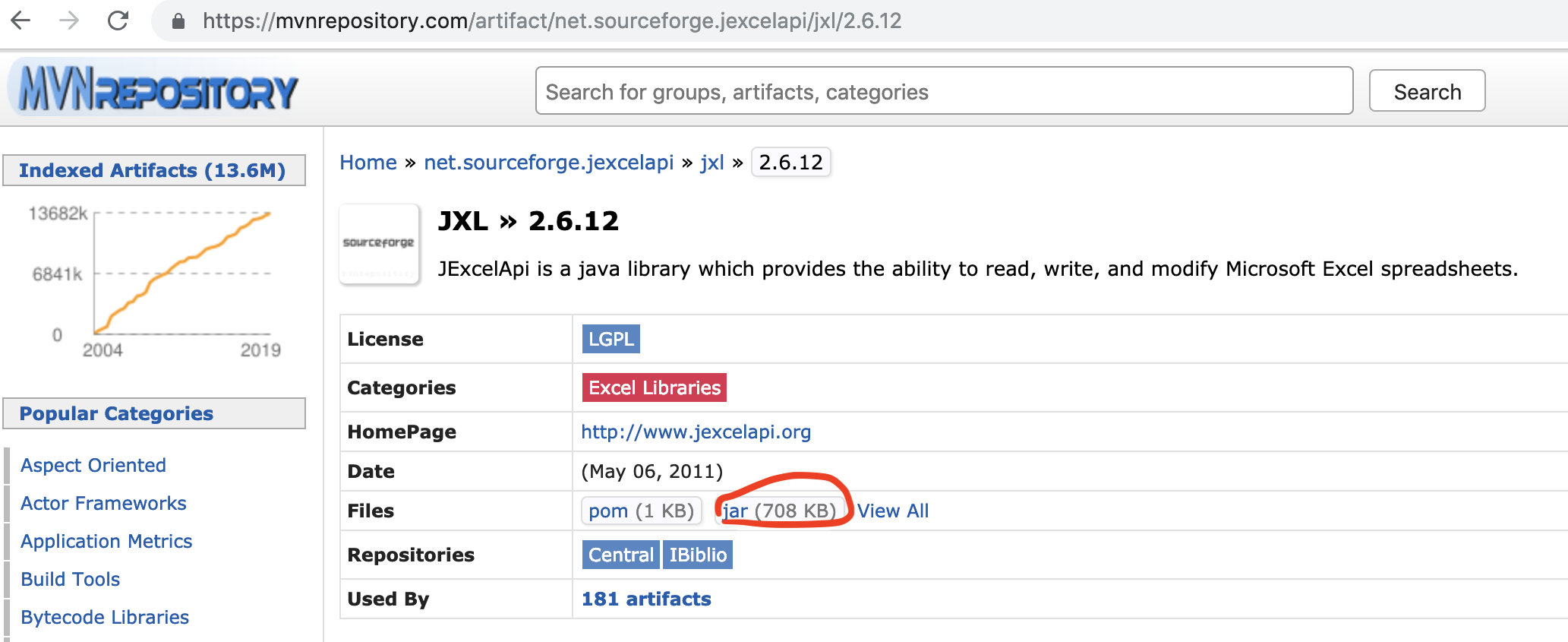
それでもうまくいかない場合は、作者が書いた jar パッケージを
このアドレス
jarパッケージは自由にダウンロードできますので、ダウンロードしてapp/libsディレクトリに置き、jarパッケージファイルを右クリックし
Add as Library
をクリックすればOKです。
excelツールクラスの書き方
package cn.xiaojii.cashgift.util.io;
import jxl.Workbook;
import jxl.WorkbookSettings;
import jxl.format.Colour;
import jxl.write;
import jxl.write;
import jxl.write;
import jxl.write;
WritableSheet; import jxl.write;
WritableWorkbook; import jxl.write;
WriteException; import jxl.write;
/**
* @author dmrfcoder
* @date 2018/8/9
*/
public class ExcelUtil {
private static WritableFont arial14font = null;
private static WritableCellFormat arial14format = null;
private static WritableFont arial10font = null;
private static WritableCellFormat arial10format = null;
private static WritableFont arial12font = null;
private static WritableCellFormat arial12format = null;
private final static String UTF8_ENCODING = "UTF-8";
/**
* Cell formatting Font size Color Alignment, background color, etc...
*/
private static void format() {
try {
arial14font = new WritableFont(WritableFont.ARIAL, 14, WritableFont.BOLD);
arial14font.setColour(jxl.format.Colour.LIGHT_BLUE);
arial14format = new WritableCellFormat(arial14font);
arial14format.setAlignment(jxl.format.Alignment.CENTRE);
arial14format.setBorder(jxl.format.Border.ALL, jxl.format.BorderLineStyle.THIN);
arial14format.setBackground(jxl.format.Colour.VERY_LIGHT_YELLOW);
arial10font = new WritableFont(WritableFont.ARIAL, 10, WritableFont.BOLD);
arial10format = new WritableCellFormat(arial10font);
arial10format.setAlignment(jxl.format.Alignment.CENTRE);
arial10format.setBorder(jxl.format.Border.ALL, jxl.format.BorderLineStyle.THIN);
arial10format.setBackground(Colour.GRAY_25);
arial12font = new WritableFont(WritableFont.ARIAL, 10);
arial12format = new WritableCellFormat(arial12font);
//Alignment format
arial10format.setAlignment(jxl.format.Alignment.CENTRE);
//set border
arial12format.setBorder(jxl.format.Border.ALL, jxl.format.BorderLineStyle.THIN);
} catch (WriteException e) {
e.printStackTrace();
}
}
/**
* Initialize Excel
*
* @param fileName The address (directory) where the exported excel is stored
* @param colName the name of the column contained in excel (can have more than one)
*/
public static void initExcel(String fileName, String[] colName) {
format();
WritableWorkbook workbook = null;
try {
File file = new File(fileName);
if (!file.exists()) {
file.createNewFile();
}
workbook = Workbook.createWorkbook(file);
// Set the name of the sheet
WritableSheet sheet = workbook.createSheet("bill", 0);
//create the title bar
sheet.addCell((WritableCell) new Label(0, 0, fileName, arial14format));
for (int col = 0; col < colName.length; col ) {
sheet.addCell(new Label(col, 0, colName[col], arial10format));
}
// Set the row height
sheet.setRowView(0, 340);
workbook.write();
} catch (Exception e) {
e.printStackTrace();
} finally {
if (workbook ! = null) { try {
try {
workbook.close();
} catch (Exception e) {
e.printStackTrace();
}
}
}
}
@SuppressWarnings("unchecked")
public static
使用方法
String filePath = Environment.getExternalStorageDirectory() "/AndroidExcelDemo";
File file = new File(filePath);
if (!file.exists()) {
file.mkdirs();
}
String excelFileName = "/demo.xls";
String[] title = {"Name", "Age", "Boy"};
String sheetName = "demoSheetName";
List
最終的に生成されたExcelは以下のようになります。
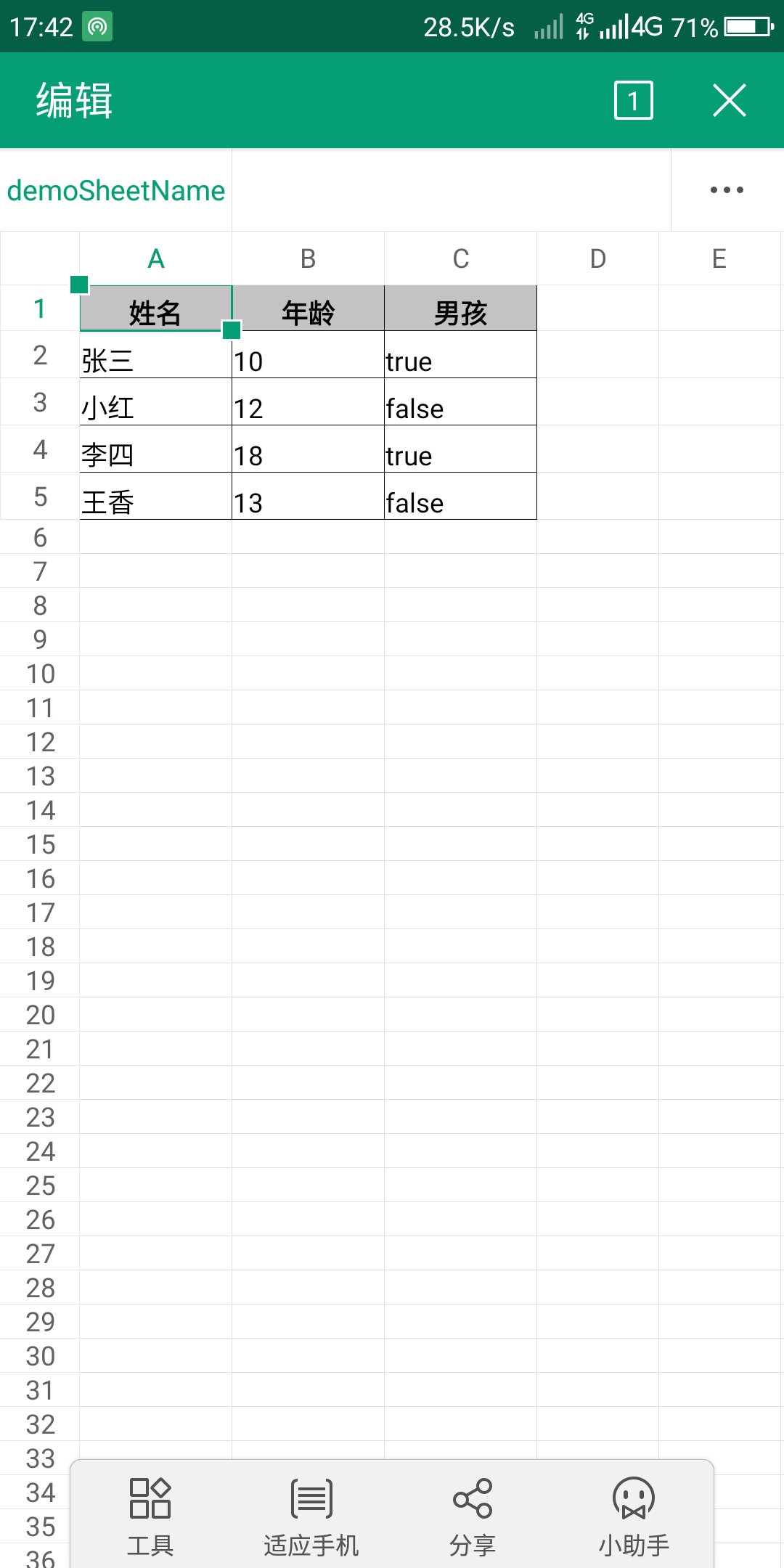
ファイルの読み取りと書き込みのパーミッションを要求しないと、エクスポートに失敗することに注意してください。 ギズーブ にあります。
関連
-
警告: 構成 'compile' は廃止され、'implementation' と 'api' に置き換わりました。
-
RecyclerView がアダプタが接続されていませんと表示され、レイアウトソリューションをスキップする
-
障害発生 [INSTALL_FAILED_OLDER_SDK] 解決方法
-
アンドロイドのdrawableフォルダ配下の各種xmlスタイルファイルの使用方法について詳しく解説しています
-
Androidです。GridViewコントロールの使用
-
アンドロイドプログレスバー自定义
-
Androidの内部育成に磨きをかける2年間
-
Android Studioの開発環境構築とAndroid Studioエミュレータの作成
-
Android android-support-multidexを使用すると、Dexがメソッドの制限を超える問題を解決し、アプリケーションがバーストしなくなります。
-
android.view.inflateexception バイナリ xml ファイル行例外の解決方法
最新
-
nginxです。[emerg] 0.0.0.0:80 への bind() に失敗しました (98: アドレスは既に使用中です)
-
htmlページでギリシャ文字を使うには
-
ピュアhtml+cssでの要素読み込み効果
-
純粋なhtml + cssで五輪を実現するサンプルコード
-
ナビゲーションバー・ドロップダウンメニューのHTML+CSSサンプルコード
-
タイピング効果を実現するピュアhtml+css
-
htmlの選択ボックスのプレースホルダー作成に関する質問
-
html css3 伸縮しない 画像表示効果
-
トップナビゲーションバーメニュー作成用HTML+CSS
-
html+css 実装 サイバーパンク風ボタン
おすすめ
-
アンドロイド アルメアビ アルメアビ-v7a
-
アプリの実行エラー。Default ActivityNot Found 完璧な解決策
-
Error:タスク ':app:compileDebugJavaWithJavac' の実行に失敗しました。解決方法
-
Error:Execution failed for task :app:transformClassesWithInstantRunForDebug solution.
-
Android リソースのリンクに失敗する、解決方法
-
Android ProgressBarの詳しい解説とカスタマイズ方法
-
Android Studioの設定 Gradleの概要
-
app'の実行エラーです。ターゲットデバイスが見つかりませんでした。
-
Androidの模倣QQのログインインターフェイスの例、ログインと登録機能を実現するために。
-
android studioエミュレータの起動に失敗しました