Android ProgressBar解説 ProgressBarの色を変更する
2022-02-17 12:01:27
今日はProgressBarについてお話しましょう。
前回までは、プロジェクトの他の人が書いたものを使っていましたが、この2つにはあまり目を向けていませんでした。
ProgressBarはシンプルなプログレスバーです。
デフォルトでは、円形です。
が、もう一つの横棒の形
また、知る必要があるのは
1. ProgressBar の水平方向の形状は、動画の精度を示すために、現在の再生用とダウンロード用の 2 つのプログレスバーを持っています。
2. ProgressBarは、定型と不定に分かれています。
android:indeterminateは不定型の場合はtrueになります。
3. ProgressBarのシステムのStyleは。
- style="?android:attr/progressBarStyle"
- <スパン style="?android:attr/progressBarStyleHorizontal"
- <スパン style="?android:attr/progressBarStyleInverse"
- <スパン style="?android:attr/progressBarStyleLarge"
- <スパン style="?android:attr/progressBarStyleLargeInverse"
- <スパン style="?android:attr/progressBarStyleSmall"
- <スパン style="?android:attr/progressBarStyleSmallInverse"
- <スパン style="?android:attr/progressBarStyleSmallTitle"
ProgressBarのスタイルを設定するには、2つの方法があります。
<スパン
1.
style="@style/StyleProgressBarMini"
2.
style="?android:attr/progressBarStyleLargeInverse"
上記のどちらの方法でも、PogressBarのプロパティを設定することができます。
ProgressBarをカスタマイズする場合は、一般的に最初のものを使用します。
AndroidのProgressBarのデフォルトの2つのスタイルを見てみましょう。
<style name="Widget.ProgressBar">
<item name="indeterminateOnly">true</item>
<item name="indeterminateDrawable">@drawable/progress_medium_white</item>
<item name="indeterminateBehavior">repeat</item>
<item name="indeterminateDuration">3500</item>
<item name="minWidth">48dip</item>
<item name="maxWidth">48dip</item>
<item name="minHeight">48dip</item>
<item name="maxHeight">48dip</item>
<item name="mirrorForRtl">false</item>
</style>
<style name="Widget.ProgressBar.Horizontal">
<item name="indeterminateOnly">false</item>
<item name="progressDrawable">@drawable/progress_horizontal</item>
<item name="indeterminateDrawable">@drawable/progress_indeterminate_horizontal</item>
<item name="minHeight">20dip</item>
<item name="maxHeight">20dip</item>
<item name="mirrorForRtl">true</item>
</style>
これは、水平方向のProgressBarのStyleです。
progressDrawable このプロパティは、定義されたプログレスバーのプロパティである。
indeterminateDrawable これは不定期プログレスバーの馴れ合いです
システムデフォルトの@drawable/progress_horizontalを見ることができます。
<layer-list xmlns:android="http://schemas.android.com/apk/res/android">
<item android:id="@android:id/background">
<shape>
<corners android:radius="5dip" />
<gradient
android:startColor="#ff9d9e9d"
android:centerColor="#ff5a5d5a"
android:centerY="0.75"
android:endColor="#ff747674"
android:angle="270"
/>
</shape>
</item>
<item android:id="@android:id/secondaryProgress">
<clip>
<shape>
<corners android:radius="5dip" />
<gradient
android:startColor="#80ffd300"
android:centerColor="#80ffb600"
android:centerY="0.75"
android:endColor="#a0ffcb00"
android:angle="270"
/>
</shape>
</clip>
</item>
<item android:id="@android:id/progress">
<clip>
<shape>
<corners android:radius="5dip" />
<gradient
android:startColor="#ffffd300"
android:centerColor="#ffffb600"
android:centerY="0.75"
background、secondProgress、progressの3つの項目があり、その名前から何をするのかが大体わかるので、このファイルをコピーして好きなようにスタイルを変更できる。
次のものは、自分で定義した
<layer-list xmlns:android="http://schemas.android.com/apk/res/android" >
<! -- background -->
<item
android:id="@android:id/background"
android:drawable="@drawable/progress_patch_green">
</item>
<! -- progress -->
<item android:id="@android:id/progress">
<clip>
<nine-patch android:src="@drawable/progress_patch_galy" />
</clip>
</item>
<! -- second progress -->
<item android:id="@android:id/SecondaryProgress">
<clip>
<nine-patch android:src="@drawable/progresspatch_blue" />
</clip>
</item>
</layer-list>
上の.9の図の使い方に注意
クリップナインパッチタグについては、今はあまり詳しくないのですが、後日記事を書こうと思います
Drawableの描画を使わず、色だけを使いたい場合はどうすればよいですか?
これを試した。
<layer-list xmlns:android="http://schemas.android.com/apk/res/android">
<item
android:id="@android:id/background"
android:drawable="@color/white">
</item>
<item
android:id="@android:id/secondaryProgress"
android:drawable="@color/red">
</item>
<item
android:id="@android:id/progress"
android:drawable="@color/red">
</item>
</layer-list>
しかし、その後、Progressを設定するとうまくいかず、結果は常に
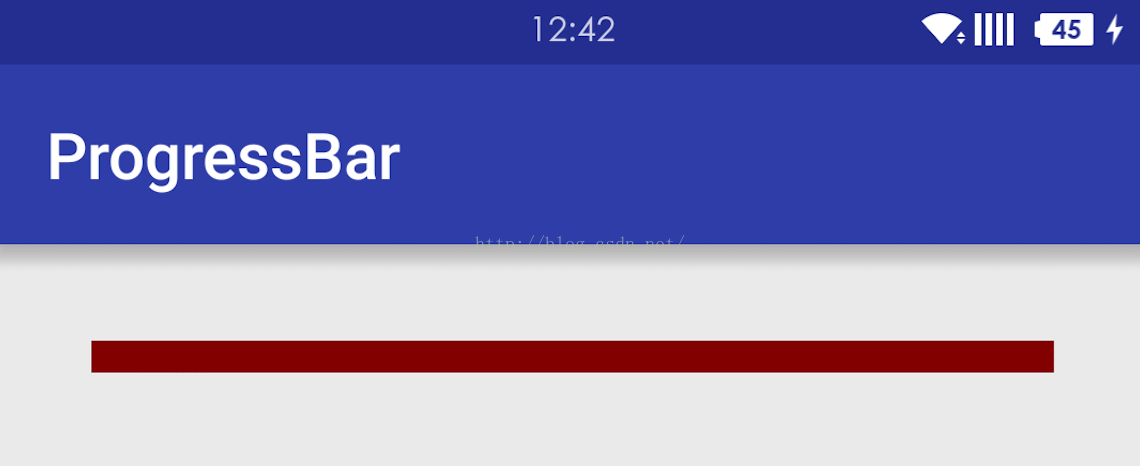
後日、再挑戦。
<layer-list xmlns:android="http://schemas.android.com/apk/res/android">
<item
android:id="@android:id/background"
>
<shape>
<solid android:color="@color/white"></solid>
</shape>
</item>
<item
android:id="@android:id/secondaryProgress"
>
<shape>
<solid android:color="@color/red"></solid>
</shape>
</item>
<item
android:id="@android:id/progress"
>
<shape>
<solid android:color="@color/red"></solid>
</shape>
</item>
</layer-list>
<スパン まだ動作しない 上記と同じ
後日、もう一度試してみました。
<layer-list xmlns:android="http://schemas.android.com/apk/res/android">
<item
android:id="@android:id/background"
>
<clip>
<shape>
<solid android:color="@color/white"></solid>
</shape>
</clip>
</item>
<item
android:id="@android:id/secondaryProgress"
>
<clip>
<shape>
<solid android:color="@color/red"></solid>
</shape>
</clip>
</item>
<item
android:id="@android:id/progress"
>
<clip>
<shape>
<solid android:color="@color/red"></solid>
</shape>
</clip>
</item>
</layer-list>
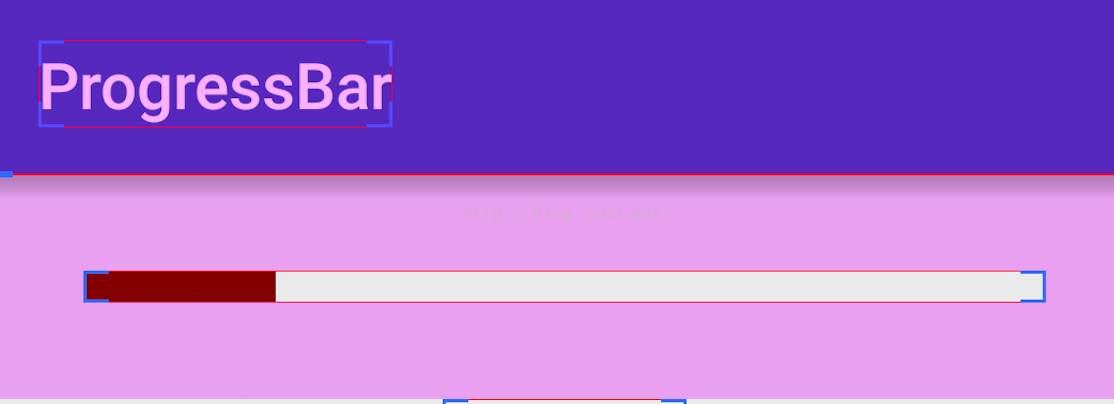
後日、もう一度試してみました。
<layer-list xmlns:android="http://schemas.android.com/apk/res/android">
<item android:id="@android:id/background">
<clip>
<shape>
<gradient
android:endColor="@color/white"
android:startColor="@color/white"/>
</shape>
</clip>
</item>
<item android:id="@android:id/secondaryProgress">
<clip>
<shape>
<gradient
android:endColor="@color/colorPrimary"
android:startColor="@color/colorPrimary"/>
</shape>
</clip>
</item>
<item android:id="@android:id/progress">
<clip>
<shape>
<gradient
android:endColor="@color/colorPrimary"
android:startColor="@color/colorPrimary"/>
</shape>
</clip>
</item>
</layer-list>
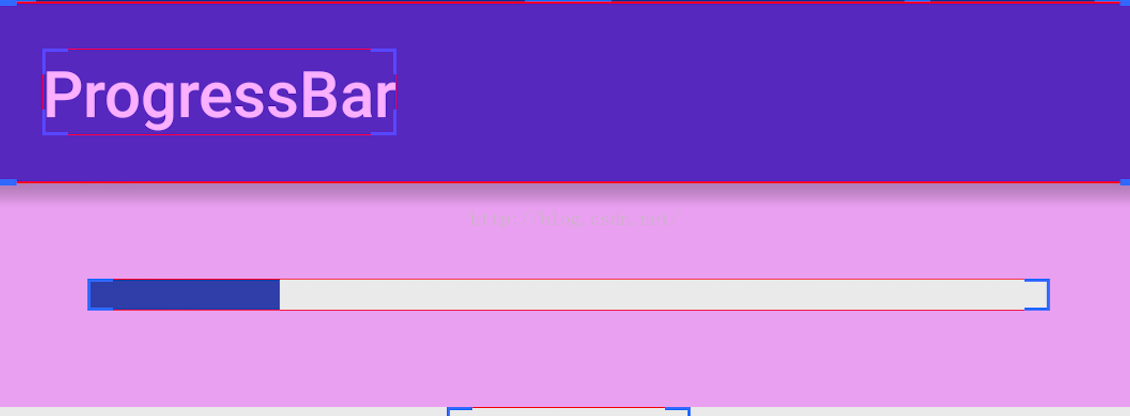
これは、自分で定義したProgressBarのスタイルです。
<style name="StyleProgressBarMini" parent="Widget.AppCompat.ProgressBar;
<item name="android:maxHeight">50dp</item>
<item name="android:minHeight">10dp</item>
<item name="android:indeterminateOnly">false</item>
<item name="android:indeterminateDrawable">
@android:drawable/progress_indeterminate_horizontal
</item>
<item name="android:progressDrawable">@drawable/shape_progressbar_mini</item>
</style>
具体的な使用方法は以下の通りです。
<スパン
まず、drawable フォルダに、以下のように、新規に: progressbar_circle_1.xml を作成します。
<ProgressBar
android:id="@+id/pb_progressbar"
style="@style/StyleProgressBarMini"
android:layout_width="match_parent"
android:layout_height="wrap_content"
android:layout_margin="30dp"
android:max="100"
android:progress="50"/>
ok ここにカスタムサークルがあります。
サークルの主な修正点
android:indeterminateDrawableプロパティ
<?xml version="1.0" encoding="utf-8"? >
<rotate xmlns:android="http://schemas.android.com/apk/res/android"
android:drawable="@drawable/loading" //custom daisy image
android:fromDegrees="0"
android:pivotX="50%"
android:pivotY="50%"
android:toDegrees="360" >
</rotate>
<style name="mProgress_circle">
<item name="android:indeterminateDrawable">@drawable/progressbar_circle_1</item>
<item name="android:minWidth">25dp</item>
<item name="android:minHeight">25dp</item>
<item name="android:maxWidth">60dp</item>
<item name="android:maxHeight">60dp</item>
</style>
コンポーネントで参照される3番目のステップは、次のとおりです。
上記は画像で入力されています android:indeterminateDrawable を定義することもできます。 アニメーション またはカスタマイズ <スパン カラー(形状) を使えば、画像と同じ使い方ができます。
<ProgressBar
android:id="@+id/progressBar2"
style="@style/mProgress_circle"
android:layout_gravity="center_vertical"
android:layout_width="match_parent"
android:indeterminateDuration="1200"
android:layout_height="wrap_content" />
上記は画像で入力されています android:indeterminateDrawable を定義することもできます。 アニメーション またはカスタマイズ <スパン カラー(形状) を使えば、画像と同じ使い方ができます。
アニメーションprogress_circle_loading,xmlを定義します。
<スパン
以下の記事を参照しています。
<animation-list android:oneshot="false"
xmlns:android="http://schemas.android.com/apk/res/android">
<item android:duration="100" android:drawable="@drawable/loading_1" />
<item android:duration="100" android:drawable="@drawable/loading_2" />
<item android:duration="100" android:drawable="@drawable/loading_3" />
<item android:duration="100" android:drawable="@drawable/loading_4" />
<item android:duration="100" android:drawable="@drawable/loading_5" />
<item android:duration="100" android:drawable="@drawable/loading_6" />
</animation-list>
<item name="android:indeterminateDrawable">@drawable/progress_circle_loading</item>
<rotate xmlns:android="http://schemas.android.com/apk/res/android"
android:fromDegrees="0"
android:pivotX="50%"
android:pivotY="50%"
android:toDegrees="360" >
<shape
android:innerRadiusRatio="3"
android:shape="ring"
android:thicknessRatio="8"
android:useLevel="false" >
<gradient
android:centerColor="#FFFFFF"
android:centerY="0.50"
android:endColor="#1E90FF"
android:startColor="#000000"
android:type="sweep"
android:useLevel="false" />
</shape>
</rotate>
<item name="android:indeterminateDrawable">@drawable/progress_circle_shape</item>
seekBarのカスタマイズは、基本的にProgressBarと同じです。
OK 正直なところ、私はこのグラデーションシェイプに関する新しい知識についてよく知らないので、後で特別な記事を書くことにします。
関連
-
Androidでコンストラクタのインテントを解決できない原因と解決策
-
com.android.ide.common.process.ProcessException が発生する可能性のある原因。aaptの実行に失敗したエラー(解決済み)
-
Error:Execution failed for task ':app:compileDebugJavaWithJavac' 根本的な解決方法
-
Android studio java ファイル表示 j burst red
-
SolutionMethod がスーパークラスのメソッドをオーバーライドしない。
-
Android LayoutInflaterの原則の分析は、ビュー(a)のステップの深い理解によってあなたのステップを取る
-
Android ConstraintLayout コンストレイントレイアウト
-
Android Studioの設定 Gradleの概要
-
Android TextViewは、あるテキストのカラー・フォント・サイズを設定する
-
android.view.inflateexception バイナリ xml ファイル行例外の解決方法
最新
-
nginxです。[emerg] 0.0.0.0:80 への bind() に失敗しました (98: アドレスは既に使用中です)
-
htmlページでギリシャ文字を使うには
-
ピュアhtml+cssでの要素読み込み効果
-
純粋なhtml + cssで五輪を実現するサンプルコード
-
ナビゲーションバー・ドロップダウンメニューのHTML+CSSサンプルコード
-
タイピング効果を実現するピュアhtml+css
-
htmlの選択ボックスのプレースホルダー作成に関する質問
-
html css3 伸縮しない 画像表示効果
-
トップナビゲーションバーメニュー作成用HTML+CSS
-
html+css 実装 サイバーパンク風ボタン
おすすめ
-
Androidでの録音とMP3へのローカルトランスコード
-
第20章 OnCheckedChangeListenerイベント (ゼロから学ぶAndroid)
-
警告: 構成 'compile' は廃止され、'implementation' と 'api' に置き換わりました。
-
ADBサーバーがACKしない問題を解決 (pro-test)
-
Android Studioの解決策:xxxは囲むクラスではありませんエラー
-
Solve アクティビティのメソッドを実行できませんでした
-
エミュレータです。PANIC: AVDのシステムパスが壊れています。ANDROID_SDK_ROOTの値を確認してください。
-
android.content.res.Resources$NotFoundException: 文字列リソースID #0x1 Sinkhole!
-
AndroidManifestのuses-permissionの設定
-
Android 問題その9:AVD フォルダにコピーする ABI armeabi 用の 'userdata.img' ファイルが見つからない。