WPFタブコントロールで台形タブを作成する方法
2023-08-17 12:26:26
質問
WPFのタブコントロールで台形タブを作成する方法は?
私は、Google ChromeのタブやVS 2008のコードエディタのタブのように見える非矩形のタブを作成したいと思っています。
それはWPFスタイルで行うことができますか、それはコードで描画する必要がありますか?
インターネット上にコードの例はありますか?
編集してください。
タブの角を丸くしたり色を変えたりする例はたくさんありますが、この2つの例のようにタブの形状を変更するものは見つかりませんでした。
VS 2008 コードエディタタタブ

グーグルクロームのタブ

この2つの例のタブは長方形ではなく、トラペーズです。
どのように解決するのですか?
私はインターネット上でこの問題のためのいくつかの制御テンプレートまたはソリューションを見つけようとしましたが、私は私にとって任意の "許容 "ソリューションを見つけられませんでした。 そこで、私は自分なりの方法でそれを書き、ここに私の最初の (そして最後の=) 試みの例を示します。
<Window x:Class="TabControlTemplate.Window1"
xmlns="http://schemas.microsoft.com/winfx/2006/xaml/presentation"
xmlns:x="http://schemas.microsoft.com/winfx/2006/xaml"
xmlns:src="clr-namespace:TabControlTemplate"
Title="Window1" Width="600" Height="400">
<Window.Background>
<LinearGradientBrush StartPoint="0,0" EndPoint="1,1">
<GradientStop Color="#FF3164a5" Offset="1"/>
<GradientStop Color="#FF8AAED4" Offset="0"/>
</LinearGradientBrush>
</Window.Background>
<Window.Resources>
<src:ContentToPathConverter x:Key="content2PathConverter"/>
<src:ContentToMarginConverter x:Key="content2MarginConverter"/>
<SolidColorBrush x:Key="BorderBrush" Color="#FFFFFFFF"/>
<SolidColorBrush x:Key="HoverBrush" Color="#FFFF4500"/>
<LinearGradientBrush x:Key="TabControlBackgroundBrush" EndPoint="0.5,0" StartPoint="0.5,1">
<GradientStop Color="#FFa9cde7" Offset="0"/>
<GradientStop Color="#FFe7f4fc" Offset="0.3"/>
<GradientStop Color="#FFf2fafd" Offset="0.85"/>
<GradientStop Color="#FFe4f6fa" Offset="1"/>
</LinearGradientBrush>
<LinearGradientBrush x:Key="TabItemPathBrush" StartPoint="0,0" EndPoint="0,1">
<GradientStop Color="#FF3164a5" Offset="0"/>
<GradientStop Color="#FFe4f6fa" Offset="1"/>
</LinearGradientBrush>
<!-- TabControl style -->
<Style x:Key="TabControlStyle" TargetType="{x:Type TabControl}">
<Setter Property="BorderThickness" Value="1"/>
<Setter Property="Template">
<Setter.Value>
<ControlTemplate TargetType="TabControl">
<Grid>
<Grid.RowDefinitions>
<RowDefinition Height="Auto"/>
<RowDefinition Height="*"/>
</Grid.RowDefinitions>
<Border Grid.Row="1" BorderThickness="2,0,2,2" Panel.ZIndex="2" CornerRadius="0,0,2,2"
BorderBrush="{StaticResource BorderBrush}"
Background="{StaticResource TabControlBackgroundBrush}">
<ContentPresenter ContentSource="SelectedContent"/>
</Border>
<StackPanel Orientation="Horizontal" Grid.Row="0" Panel.ZIndex="1" IsItemsHost="true"/>
<Rectangle Grid.Row="0" Height="2" VerticalAlignment="Bottom"
Fill="{StaticResource BorderBrush}"/>
</Grid>
</ControlTemplate>
</Setter.Value>
</Setter>
</Style>
<!-- TabItem style -->
<Style x:Key="{x:Type TabItem}" TargetType="{x:Type TabItem}">
<Setter Property="SnapsToDevicePixels" Value="True"/>
<Setter Property="Template">
<Setter.Value>
<ControlTemplate TargetType="TabItem">
<Grid x:Name="grd">
<Path x:Name="TabPath" StrokeThickness="2"
Margin="{Binding ElementName=TabItemContent, Converter={StaticResource content2MarginConverter}}"
Stroke="{StaticResource BorderBrush}"
Fill="{StaticResource TabItemPathBrush}">
<Path.Data>
<PathGeometry>
<PathFigure IsClosed="False" StartPoint="1,0"
Segments="{Binding ElementName=TabItemContent, Converter={StaticResource content2PathConverter}}">
</PathFigure>
</PathGeometry>
</Path.Data>
<Path.LayoutTransform>
<ScaleTransform ScaleY="-1"/>
</Path.LayoutTransform>
</Path>
<Rectangle x:Name="TabItemTopBorder" Height="2" Visibility="Visible"
VerticalAlignment="Bottom" Fill="{StaticResource BorderBrush}"
Margin="{Binding ElementName=TabItemContent, Converter={StaticResource content2MarginConverter}}" />
<ContentPresenter x:Name="TabItemContent" ContentSource="Header"
Margin="10,2,10,2" VerticalAlignment="Center"
TextElement.Foreground="#FF000000"/>
</Grid>
<ControlTemplate.Triggers>
<Trigger Property="IsMouseOver" Value="True" SourceName="grd">
<Setter Property="Stroke" Value="{StaticResource HoverBrush}" TargetName="TabPath"/>
</Trigger>
<Trigger Property="Selector.IsSelected" Value="True">
<Setter Property="Fill" TargetName="TabPath">
<Setter.Value>
<SolidColorBrush Color="#FFe4f6fa"/>
</Setter.Value>
</Setter>
<Setter Property="BitmapEffect">
<Setter.Value>
<DropShadowBitmapEffect Direction="302" Opacity="0.4"
ShadowDepth="2" Softness="0.5"/>
</Setter.Value>
</Setter>
<Setter Property="Panel.ZIndex" Value="2"/>
<Setter Property="Visibility" Value="Hidden" TargetName="TabItemTopBorder"/>
</Trigger>
</ControlTemplate.Triggers>
</ControlTemplate>
</Setter.Value>
</Setter>
</Style>
</Window.Resources>
<Grid Margin="20">
<TabControl Grid.Row="0" Grid.Column="1" Margin="5" TabStripPlacement="Top"
Style="{StaticResource TabControlStyle}" FontSize="16">
<TabItem Header="MainTab">
<Border Margin="10">
<TextBlock Text="The quick brown fox jumps over the lazy dog."/>
</Border>
</TabItem>
<TabItem Header="VeryVeryLongTab" />
<TabItem Header="Tab" />
</TabControl>
</Grid>
using System;
using System.Windows;
using System.Windows.Controls;
using System.Windows.Data;
using System.Windows.Media;
namespace TabControlTemplate
{
public partial class Window1
{
public Window1()
{
InitializeComponent();
}
}
public class ContentToMarginConverter: IValueConverter
{
#region IValueConverter Members
public object Convert(object value, Type targetType, object parameter, System.Globalization.CultureInfo culture)
{
return new Thickness(0, 0, -((ContentPresenter)value).ActualHeight, 0);
}
public object ConvertBack(object value, Type targetType, object parameter, System.Globalization.CultureInfo culture)
{
throw new NotImplementedException();
}
#endregion
}
public class ContentToPathConverter: IValueConverter
{
#region IValueConverter Members
public object Convert(object value, Type targetType, object parameter, System.Globalization.CultureInfo culture)
{
var ps = new PathSegmentCollection(4);
ContentPresenter cp = (ContentPresenter)value;
double h = cp.ActualHeight > 10 ? 1.4 * cp.ActualHeight : 10;
double w = cp.ActualWidth > 10 ? 1.25 * cp.ActualWidth : 10;
ps.Add(new LineSegment(new Point(1, 0.7 * h), true));
ps.Add(new BezierSegment(new Point(1, 0.9 * h), new Point(0.1 * h, h), new Point(0.3 * h, h), true));
ps.Add(new LineSegment(new Point(w, h), true));
ps.Add(new BezierSegment(new Point(w + 0.6 * h, h), new Point(w + h, 0), new Point(w + h * 1.3, 0), true));
return ps;
}
public object ConvertBack(object value, Type targetType, object parameter, System.Globalization.CultureInfo culture)
{
throw new NotImplementedException();
}
#endregion
}
}
この2つのコンバータは、タブの大きさをコンテンツに合わせて調整するために書いたものです。実際には、コンテンツのサイズに応じてPathオブジェクトを作成しています。もし、様々な幅のタブが必要ないのであれば、これを少し修正したものを使うことができます。
<Style x:Key="tabPath" TargetType="{x:Type Path}">
<Setter Property="Stroke" Value="Black"/>
<Setter Property="Data">
<Setter.Value>
<PathGeometry Figures="M 0,0 L 0,14 C 0,18 2,20 6,20 L 60,20 C 70,20 80,0 84,0"/>
</Setter.Value>
</Setter>
</Style>
の画面を表示します。
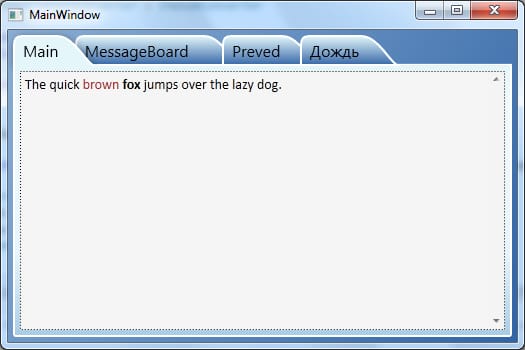
関連
-
[解決済み] RelativeSourceでWPFバインディングを使用するにはどうしたらいいですか?
-
[解決済み] ラジオボタンをenumにバインドするには?
-
[解決済み] WPFのテキストラップとWrapWithOverflowの比較
-
[解決済み] WPF/C#でIEではなくChromiumのWebBrowserコントロールを埋め込むためのオプション [終了しました]。
-
[解決済み] Prism for WPFとは?
-
[解決済み] グリッドカラムの幅・高さを設定する際の「Auto」と「*」の違いは何ですか?
-
[解決済み] WPFのスライダーを整数の位置にのみスナップさせる方法とは?
-
[解決済み] 右クリックでContextMenuを表示する前にTreeView Nodeを選択する
-
[解決済み] WPF ToolBar: グリップとオーバーフローを取り除く方法
-
[解決済み] WPFコマンドライン
最新
-
nginxです。[emerg] 0.0.0.0:80 への bind() に失敗しました (98: アドレスは既に使用中です)
-
htmlページでギリシャ文字を使うには
-
ピュアhtml+cssでの要素読み込み効果
-
純粋なhtml + cssで五輪を実現するサンプルコード
-
ナビゲーションバー・ドロップダウンメニューのHTML+CSSサンプルコード
-
タイピング効果を実現するピュアhtml+css
-
htmlの選択ボックスのプレースホルダー作成に関する質問
-
html css3 伸縮しない 画像表示効果
-
トップナビゲーションバーメニュー作成用HTML+CSS
-
html+css 実装 サイバーパンク風ボタン
おすすめ
-
[解決済み] WPFでデータトリガーに複数の条件を指定するには?
-
[解決済み] WPF:幅(と高さ)をパーセント値で設定する
-
[解決済み] Generic.xamlの特徴とは?
-
[解決済み] WPF: スクロールバー付きItemsControl (ScrollViewer)
-
[解決済み] XAML ColumnDefinitionの*(アスタリスク)の意味は?
-
[解決済み] WPFバインディングで値をnullに設定する
-
[解決済み] WPFのページロードでコンボボックスにデフォルトテキスト"--Select Team -- "を表示するには?
-
[解決済み] ConverterParameterに整数を渡すには?
-
[解決済み] WPF : ダイアログをアプリケーションの中心に表示させるには?
-
[解決済み] サイズ変更可能なウィンドウから最小化ボタンと最大化ボタンを削除するには?