[解決済み】TextInputLayoutのフローティングラベルの色を変更する方法
2022-04-18 09:56:23
質問
新しい
TextInputLayout
Googleがリリースしたフローティングラベルのテキスト色を変更するにはどうすればよいですか?
設定方法
colorControlNormal
,
colorControlActivated
,
colorControlHighLight
をスタイルに追加しても、役に立ちません。
今はこんな感じです。
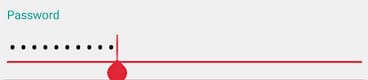
解決方法は?
以下のコードを試すと、通常状態で動作します。
<android.support.design.widget.TextInputLayout
android:layout_width="match_parent"
android:layout_height="wrap_content"
android:theme="@style/TextLabel">
<android.support.v7.widget.AppCompatEditText
android:layout_width="match_parent"
android:layout_height="wrap_content"
android:hint="Hiiiii"
android:id="@+id/edit_id"/>
</android.support.design.widget.TextInputLayout>
スタイルフォルダ内 TextLabel コード
<style name="TextLabel" parent="TextAppearance.AppCompat">
<!-- Hint color and label color in FALSE state -->
<item name="android:textColorHint">@color/Color Name</item>
<item name="android:textSize">20sp</item>
<!-- Label color in TRUE state and bar color FALSE and TRUE State -->
<item name="colorAccent">@color/Color Name</item>
<item name="colorControlNormal">@color/Color Name</item>
<item name="colorControlActivated">@color/Color Name</item>
</style>
アプリのメインテーマに設定、ハイライト状態のみ動作
<item name="colorAccent">@color/Color Name</item>
更新しました。
UnsupportedOperationException。Unsupported OperationException: Can't convert to color: type=0x2 in api 16 or below
更新してください。
マテリアルコンポーネントライブラリを使用していますか?
メインテーマに以下の行を追加することができます。
<item name="colorPrimary">@color/your_color</item> // Activated State
<item name="colorOnSurface">@color/your_color</item> // Normal State
または、Noraml状態とActivated状態で異なる色が必要で、カスタマイズして以下のコードに従います。
<style name="Widget.App.TextInputLayout" parent="Widget.MaterialComponents.TextInputLayout.OutlinedBox">
<item name="materialThemeOverlay">@style/ThemeOverlay.App.TextInputLayout</item>
<item name="shapeAppearance">@style/ShapeAppearance.App.SmallComponent</item> //Changes the Shape Apperance
<!--<item name="hintTextColor">?attr/colorOnSurface</item>--> //When you added this line it will applies only one color in normal and activate state i.e colorOnSurface color
</style>
<style name="ThemeOverlay.App.TextInputLayout" parent="">
<item name="colorPrimary">@color/colorPrimaryDark</item> //Activated color
<item name="colorOnSurface">@color/colorPrimary</item> //Normal color
<item name="colorError">@color/colorPrimary</item> //Error color
//Text Appearance styles
<item name="textAppearanceSubtitle1">@style/TextAppearance.App.Subtitle1</item>
<item name="textAppearanceCaption">@style/TextAppearance.App.Caption</item>
<!--Note: When setting a materialThemeOverlay on a custom TextInputLayout style, don’t forget to set editTextStyle to either a @style/Widget.MaterialComponents.TextInputEditText.* style or to a custom one that inherits from that.
The TextInputLayout styles set materialThemeOverlay that overrides editTextStyle with the specific TextInputEditText style needed. Therefore, you don’t need to specify a style tag on the edit text.-->
<item name="editTextStyle">@style/Widget.MaterialComponents.TextInputEditText.OutlinedBox</item>
</style>
<style name="TextAppearance.App.Subtitle1" parent="TextAppearance.MaterialComponents.Subtitle1">
<item name="fontFamily">@font/your_font</item>
<item name="android:fontFamily">@font/your_font</item>
</style>
<style name="TextAppearance.App.Caption" parent="TextAppearance.MaterialComponents.Caption">
<item name="fontFamily">@font/your_font</item>
<item name="android:fontFamily">@font/your_font</item>
</style>
<style name="ShapeAppearance.App.SmallComponent" parent="ShapeAppearance.MaterialComponents.SmallComponent">
<item name="cornerFamily">cut</item>
<item name="cornerSize">4dp</item>
</style>
メインテーマに以下の行を追加するか、または xml で textinputlayout にスタイルを設定します。
<item name="textInputStyle">@style/Widget.App.TextInputLayout</item>
関連
-
[解決済み】Android Intent コンストラクタを解決できない
-
[解決済み】新しいAVDを作成すると、CPU/ABIフィールドに「システムイメージがインストールされていません」と表示される。
-
[解決済み】Android 8:クリアテキストのHTTPトラフィックが許可されない
-
[解決済み] スピナーの文字サイズと文字色を変更するには?
-
[解決済み] TextViewの文字色をコードで設定する方法は?
-
[解決済み] Androidのソフトキーボードをプログラムで閉じる/隠すにはどうすればよいですか?
-
[解決済み] インスタンス状態の保存を使用してアクティビティ状態を保存するにはどうすればよいですか?
-
[解決済み] TextViewのリンクをクリック可能にする方法
-
[解決済み] EditTextのカーソル色を設定する
-
[解決済み] TextInputLayout使用時にEditTextのヒントカラーを変更する
最新
-
nginxです。[emerg] 0.0.0.0:80 への bind() に失敗しました (98: アドレスは既に使用中です)
-
htmlページでギリシャ文字を使うには
-
ピュアhtml+cssでの要素読み込み効果
-
純粋なhtml + cssで五輪を実現するサンプルコード
-
ナビゲーションバー・ドロップダウンメニューのHTML+CSSサンプルコード
-
タイピング効果を実現するピュアhtml+css
-
htmlの選択ボックスのプレースホルダー作成に関する質問
-
html css3 伸縮しない 画像表示効果
-
トップナビゲーションバーメニュー作成用HTML+CSS
-
html+css 実装 サイバーパンク風ボタン
おすすめ
-
[解決済み】このアクティビティでは、Theme.AppCompatテーマ(またはその子孫)を使用する必要があります。
-
[解決済み】Android - SDKバージョン23のアップデート後、ACTION-VIEWインテントフィルタを持つアクティビティを少なくとも1つ追加する。
-
[解決済み】まだ警告が出る:設定 'compile' は時代遅れで 'implementation' に置き換わった。
-
[解決済み】Dalvikとdalvik-cacheとは何ですか?
-
[解決済み】sendUserActionEvent()がnullである。
-
[解決済み】Couldn't load memtrack module Logcat Error
-
[解決済み] Looper.prepare()を呼び出していないスレッドではハンドラを作成できない
-
[解決済み] Android Fragment no view found for ID?
-
[解決済み] TextInputLayout使用時にEditTextのヒントカラーを変更する
-
[解決済み] TextinputLayoutのラベルとedittextのアンダーラインの色を変更する方法 android